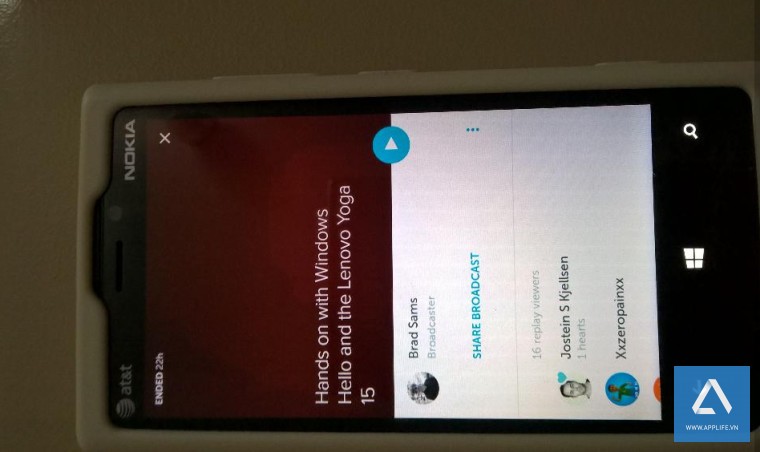Thông tin trước việc Microsoft cho phép chạy ứng dụng Android trên Windows Phone cuối cùng đã được xác thực với Windows 10 Mobile. Bạn có thể chạy app Android nhưng các thực hiện sẽ có chút phưc tạp và buộc bạn phải flash lại thiết bị.
Trong ảnh bên dưới là ứng dụng Periscope đang hoạt động trên Lumia 920.
Tại thời điểm này chưa có nhiều thiết bị được hỗ trợ để chạy app Android cùng điều kiện thiết bị của bạn phải đang chạy Windows 10 Mobile bản mới nhất. Danh sách một số dòng máy Nokia Lumia được hỗ trợ.
- Nokia Lumia 920
- Nokia Lumia 925
- Nokia Lumia 929 / Icon (Verizon)
- Nokia Lumia 830
- Nokia Lumia 930
- Nokia Lumia 1520
- Nokia Lumia 635 (1GB RAM bản)
- Nokia Lumia 730
- Nokia Lumia 820
- Nokia Lumia 435
- Nokia Lumia 928
Tuy nhiên, cách thức thực hiện này chỉ áp dụng cho việc bạn tò mò muốn khám phá hay thích ‘vọc’ các bạn có thể xem qua hướng dẫn bằng tiếng Anh bên dưới (nguồn NeoWin).
Chúng tôi không khuyến cáo việc thực hiện vì có nhiều ứng dụng sẽ không chạy được, một số ứng dụng liên quan đến Android Services khiến ứng dụng không thể khởi chạy.
Hi vọng trong thời gian tới, các nhóm phát triển sẽ bổ sung công cụ và phần mềm giúp việc cài đặt trở nên dễ dàng và thuận tiện hơn, đặc điểm giới hạn của Windows 10 Mobile hiện nay chính là quá ít ứng dụng khi so sánh với App Store và Google Play Store.
Cài đặt thành công ứng dụng Android dễ dàng chuyển đổi giữa ứng dụng Android và Windows 10 Mobile, nhưng chắc chắn hiệu suất hoạt động sẽ không thể so sánh như trên nền tảng chính được.
- Download Android SDK’s ADB and wconnect tool from here.
- Extract the files in the folder and Open the folder wconnect,then install IpOverUsbInstaller.msiand vcredist_x86.exe
- Open the Windows 10 Mobile’s Settings page ->Update & Security > For Developers and enable Developers Mode, as well as Device Discovery
- Open the extracted wconnect folder, open an elevated command prompt (Shift+right click > Open command window here)
- Then you’ll need to connect to the phone — (USB method is recommended):
- To Connect using USB, type wconnect.exe usb and hit enter
- Then it’ll ask for the pairing code, enter the code and hit enter
- Then navigate to the extracted adb folder and open an elevated command prompt
- To make sure that your device is connected, type adb devices and hit enter to show the list of devices that are connected
- Lastly, place the APK file that you want to install on the same directory (adb folder) and type in adb install APKNAME.apk (replace APKNAME with the APK file’s name)
- That's it, then you can install the APKs.